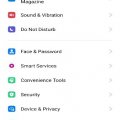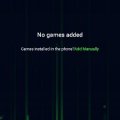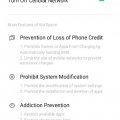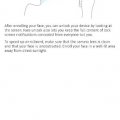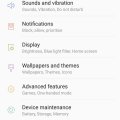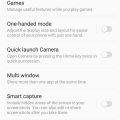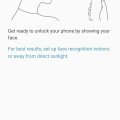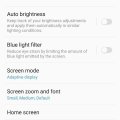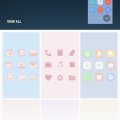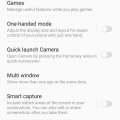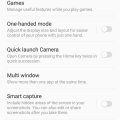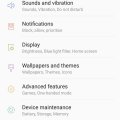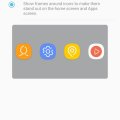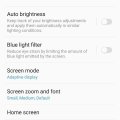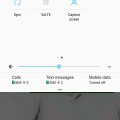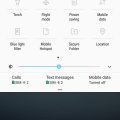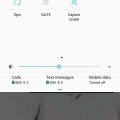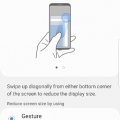Telecom Tips
M
manohari
Updated
April 17, 2020
1435 0 2 0
Awesome Face Lock in OPPO A1K
Enter the complete details of the tip you want to share.
OPPO A1K takes your security to next level this time with Face-lock.
Now you can add your face patterns for a more personalized and risk free security
Now you can add your face patterns for a more personalized and risk free security
Go to Setting >
Select Face and Password Option >
Enroll your Face >
Activate the option
Select Face and Password Option >
Enroll your Face >
Activate the option
This tip is relevant to: Smartphone | Android 9.0 (Pie) OPPO A1K | . If this tip is related to a smart device, then it could be applicable to other similar devices and mobile OS as well.
If you would have used this tip please enter your comments using the comments button below. You can also Share a Telecom related Tip or Trick that you know.
Telecom Tips
M
manohari
Updated
April 17, 2020
2049 0 1 0
Cool Game Space in OPPO A1K
Enter the complete details of the tip you want to share.
Game space is an app that provides you a portal for gaming with efficiency, improved performance, and blocked notifications,
Ignore calls, block calls and notifications and you can also customize these functions’
Ignore calls, block calls and notifications and you can also customize these functions’
Go to Apps >
Find Game Space >
Add Games of your choice and run it
Find Game Space >
Add Games of your choice and run it
This tip is relevant to: Smartphone | Android 9.0 (Pie) OPPO A1K | . If this tip is related to a smart device, then it could be applicable to other similar devices and mobile OS as well.
If you would have used this tip please enter your comments using the comments button below. You can also Share a Telecom related Tip or Trick that you know.
Telecom Tips
M
manohari
Updated
April 09, 2020
695 0 2 0
Smart Kids Space in OPPO A1K
Enter the complete details of the tip you want to share.
We are often troubled by the risk in our home that our children may delete or modify the system settings while playing games. Oppo A1K offers a solution to that problem by introducing KIDS Space that helps you add some apps to the kids space and protect the other data.
It helps you in:
· Prevention of loss of phone credit
· Prohibit system modification
· Addiction Prevention
Swipe down the notification Panel > Select the Kids Space > Select the Setting > In system settings add Apps in Security
This tip is relevant to: Smartphone | Android 9.0 (Pie) OPPO A1K | . If this tip is related to a smart device, then it could be applicable to other similar devices and mobile OS as well.
If you would have used this tip please enter your comments using the comments button below. You can also Share a Telecom related Tip or Trick that you know.
Telecom Tips
M
manohari
Updated
January 20, 2020
1573 0 3 0
Cool Face Unlock in Huawei Y9 Prime 2019
Enter the complete details of the tip you want to share.
Privacy is one of the most desirable feature in Security.
For a more secure and personal security plan and improved Privacy, you can use Face Lock feature.
For a more secure and personal security plan and improved Privacy, you can use Face Lock feature.
- Go to settings >
- Select Security and Privacy >
- Go to Face Unlock >
- Enter your Lock Screen Password >
- Select Continue
This tip is relevant to: Smartphone | Android 8.1 (Oreo) Huawei Y9 Prime 2019 | . If this tip is related to a smart device, then it could be applicable to other similar devices and mobile OS as well.
If you would have used this tip please enter your comments using the comments button below. You can also Share a Telecom related Tip or Trick that you know.
Telecom Tips
M
manohari
Updated
December 22, 2019
480 0 3 0
Smart Alerts in Samsung Galaxy C8
Enter the complete details of the tip you want to share.
Samsung has always produced the top notch smart phones and continues to maintain this legacy. Like all of its other smart phones when they released Samsung Galaxy C8, it soon took over the smart industry. This version has all the smart features and is a highly curated one in the series of galaxy smart phones.
Your phone will vibrate when you pick it up to let you know about missed calls and messages.
Your phone will vibrate when you pick it up to let you know about missed calls and messages.
- Go to settings >
- Now Select Advanced Features >
- Select and activate Smart Alert option
This tip is relevant to: Smartphone | Android 7 Nougat Samsung Galaxy C8 | . If this tip is related to a smart device, then it could be applicable to other similar devices and mobile OS as well.
If you would have used this tip please enter your comments using the comments button below. You can also Share a Telecom related Tip or Trick that you know.
Telecom Tips
M
manohari
Updated
December 22, 2019
693 0 3 0
Smart Palm Swipe to Capture in Samsung Galaxy C8
Enter the complete details of the tip you want to share.
Take a screen shot by swiping the edge of your hand across the screen while keeping in contact with it
- Go to settings >
- Go to Advanced Features >
- Now select activate the Palm Swipe option to capture
This tip is relevant to: Smartphone | Android 7 Nougat Samsung Galaxy C8 | . If this tip is related to a smart device, then it could be applicable to other similar devices and mobile OS as well.
If you would have used this tip please enter your comments using the comments button below. You can also Share a Telecom related Tip or Trick that you know.
Telecom Tips
M
manohari
Updated
December 22, 2019
508 0 3 0
Use Finger Print to Secure your Samsung Galaxy C8
Enter the complete details of the tip you want to share.
Samsung has always produced the top notch smart phones and continues to maintain this legacy. Like all of its other smart phones when they released Samsung Galaxy C8, it soon took over the smart industry. This version has all the smart features and is a highly curated one in the series of galaxy smart phones.
Finger print is a highly secure feature and almost every smart phone user likes it. Why not you?
Finger print is a highly secure feature and almost every smart phone user likes it. Why not you?
- Go to settings >
- Go to Lock Screen and security >
- Now select Finger Print Scanner option >
- Let your phone scan your finger prints
This tip is relevant to: Smartphone | Android 7 Nougat Samsung Galaxy C8 | . If this tip is related to a smart device, then it could be applicable to other similar devices and mobile OS as well.
If you would have used this tip please enter your comments using the comments button below. You can also Share a Telecom related Tip or Trick that you know.
Telecom Tips
M
manohari
Updated
December 21, 2019
484 0 3 0
Cool Face Lock Feature in Samsung Galaxy C8
Enter the complete details of the tip you want to share.
Samsung has always produced the top notch smart phones and continues to maintain this legacy.
Like all of its other smart phones when they released Samsung Galaxy C8, it soon took over the smart industry.
This version has all the smart features and is a highly curated one in the series of galaxy smart phones.
Face lock is one of the highest sought security feature introduced in smart phones as it comes with ease and high quality security measures.
Like all of its other smart phones when they released Samsung Galaxy C8, it soon took over the smart industry.
This version has all the smart features and is a highly curated one in the series of galaxy smart phones.
Face lock is one of the highest sought security feature introduced in smart phones as it comes with ease and high quality security measures.
- Go to settings >
- Go to Lock Screen and security >
- Now select Face Recognition option >
- Let your phone scan your facial features
This tip is relevant to: Smartphone | Android 7 Nougat Samsung Galaxy C8 | . If this tip is related to a smart device, then it could be applicable to other similar devices and mobile OS as well.
If you would have used this tip please enter your comments using the comments button below. You can also Share a Telecom related Tip or Trick that you know.
Telecom Tips
M
manohari
Updated
December 21, 2019
961 0 3 0
Easily Change Font Style in Samsung Galaxy C8
Enter the complete details of the tip you want to share.
Font style plays a role in every format, be it print or electronic media.
Therefore, this version has also introduced font styles.
If you want to change font, you can do it as:
Therefore, this version has also introduced font styles.
If you want to change font, you can do it as:
- Go to Setting >
- Go to Display Options >
- Now, click on Screen Zoom and Fonts >
- Now select your favorite fonts from the List
This tip is relevant to: Smartphone | Android 7 Nougat Samsung Galaxy C8 | . If this tip is related to a smart device, then it could be applicable to other similar devices and mobile OS as well.
If you would have used this tip please enter your comments using the comments button below. You can also Share a Telecom related Tip or Trick that you know.
Telecom Tips
M
manohari
Updated
December 21, 2019
835 0 3 0
Cool Wallpapers & themes for Samsung Galaxy C8
Enter the complete details of the tip you want to share.
Samsung has always produced the top notch smart phones and continues to maintain this legacy. Like all of its other smart phones when they released Samsung Galaxy C8, it soon took over the smart industry. This version has all the smart features and is a highly curated one in the series of galaxy smart phones.
This one is a pretty exciting function because it is directly related to Display Functions.
This one is a pretty exciting function because it is directly related to Display Functions.
Its three most popular functions are to Customize Wallpapers, Themes, and Icons.
- Go to Settings >
- Now, select Wallpapers and Themes>
- Now Select Wallpaper, Theme and Icons of your interest
This tip is relevant to: Smartphone | Android 7 Nougat Samsung Galaxy C8 | . If this tip is related to a smart device, then it could be applicable to other similar devices and mobile OS as well.
If you would have used this tip please enter your comments using the comments button below. You can also Share a Telecom related Tip or Trick that you know.
Telecom Tips
M
manohari
Updated
December 21, 2019
814 0 3 0
Awesome Game Launcher in Samsung Galaxy C8
Enter the complete details of the tip you want to share.
Most of the time when we download games, they are dispersed throughout mobile screen.
Game Launcher app helps integrate all the gaming apps at one place so you may feel at ease.
Game Launcher app helps integrate all the gaming apps at one place so you may feel at ease.
- Go to Settings >
- Now, go to Advanced Features >
- Then select Games >
- Now activate Game Launcher
This tip is relevant to: Smartphone | Android 7 Nougat Samsung Galaxy C8 | . If this tip is related to a smart device, then it could be applicable to other similar devices and mobile OS as well.
If you would have used this tip please enter your comments using the comments button below. You can also Share a Telecom related Tip or Trick that you know.
Telecom Tips
M
manohari
Updated
December 22, 2019
503 0 3 0
Smart Stay in Samsung Galaxy C8
Enter the complete details of the tip you want to share.
Most of the time when we use smart phones without active engagement like reading an article, often screen locks or display lights
turn off because smart phones suppose we are not using it.
turn off because smart phones suppose we are not using it.
To avoid this inconvenience, Smart Stay option has been introduced in this version.
The function defines itself as “smart stay keeps the screen on while you are looking at it by using the front camera to detect your face”.
- Go to settings >
- Now, go to advanced features >
- Click and activate Smart Stay option
This tip is relevant to: Smartphone | Android 7 Nougat Samsung Galaxy C8 | . If this tip is related to a smart device, then it could be applicable to other similar devices and mobile OS as well.
If you would have used this tip please enter your comments using the comments button below. You can also Share a Telecom related Tip or Trick that you know.
Telecom Tips
M
manohari
Updated
December 22, 2019
600 0 2 0
Smart LED Indicator in Samsung Galaxy C8
Enter the complete details of the tip you want to share.
Samsung has always produced the top notch smart phones and continues to maintain this legacy. Like all of its other smart phones when they released Samsung Galaxy C8, it soon took over the smart industry. This version has all the smart features and is a highly curated one in the series of galaxy smart phones.
This feature is very helpful in some circumstances as an indicator can help judge many situations particularly when you are at work.
The feature describes itself as “Light up the LED Indicator when the screen is off to show statuses of sound recording, unread notifications, and battery.
This feature is very helpful in some circumstances as an indicator can help judge many situations particularly when you are at work.
The feature describes itself as “Light up the LED Indicator when the screen is off to show statuses of sound recording, unread notifications, and battery.
- Go to Settings >
- Select Display Option >
- Now Scroll down >
- Select and activate LED Indicator option
This tip is relevant to: Smartphone | Android 7 Nougat Samsung Galaxy C8 | . If this tip is related to a smart device, then it could be applicable to other similar devices and mobile OS as well.
If you would have used this tip please enter your comments using the comments button below. You can also Share a Telecom related Tip or Trick that you know.
Telecom Tips
M
manohari
Updated
December 21, 2019
650 0 3 0
Cool Icon Frames in Samsung Galaxy C8
Enter the complete details of the tip you want to share.
Icons contribute more than any other option to the style and display of the smart phones.
Many software options are available to manipulate them.
We are going to talk about how can you get them framed?
Many software options are available to manipulate them.
We are going to talk about how can you get them framed?
- Go to Setting >
- Go to Display Options >
- Now, click on icon Frames >
- Select Icon frames option and your icons are framed now
This tip is relevant to: Smartphone | Android 7 Nougat Samsung Galaxy C8 | . If this tip is related to a smart device, then it could be applicable to other similar devices and mobile OS as well.
If you would have used this tip please enter your comments using the comments button below. You can also Share a Telecom related Tip or Trick that you know.
Telecom Tips
M
manohari
Updated
December 22, 2019
510 0 3 0
Quickly Change Fonts in Samsung Galaxy C8
Enter the complete details of the tip you want to share.
Samsung has always produced the top notch smart phones and continues to maintain this legacy. Like all of its other smart phones when they released Samsung Galaxy C8, it soon took over the smart industry. This version has all the smart features and is a highly curated one in the series of galaxy smart phones.
Different fonts reflect different personalities and different choices.
That is why Samsung offers you to change your fonts any times.
Different fonts reflect different personalities and different choices.
That is why Samsung offers you to change your fonts any times.
- Go to Setting >
- Go to Display Options >
- Now, click on Screen Mode >
- Now scroll down and select your favorite Font style
This tip is relevant to: Smartphone | Android 7 Nougat Samsung Galaxy C8 | . If this tip is related to a smart device, then it could be applicable to other similar devices and mobile OS as well.
If you would have used this tip please enter your comments using the comments button below. You can also Share a Telecom related Tip or Trick that you know.
Telecom Tips
M
manohari
Updated
December 22, 2019
425 0 3 0
Trending Screen Modes in Samsung Galaxy C8
Enter the complete details of the tip you want to share.
Samsung has always produced the top notch smart phones and continues to maintain this legacy. Like all of its other smart phones when they released Samsung Galaxy C8, it soon took over the smart industry. This version has all the smart features and is a highly curated one in the series of galaxy smart phones.
Screen Mode feature allows you to switch between different Screen Modes.
You can switch between four different modes depending upon the situation.
Screen Mode feature allows you to switch between different Screen Modes.
You can switch between four different modes depending upon the situation.
- Go to setting >
- Go to Display options >
- Now, click on screen mode >
- Now you can switch between different Modes
This tip is relevant to: Smartphone | Android 7 Nougat Samsung Galaxy C8 | . If this tip is related to a smart device, then it could be applicable to other similar devices and mobile OS as well.
If you would have used this tip please enter your comments using the comments button below. You can also Share a Telecom related Tip or Trick that you know.
Telecom Tips
M
manohari
Updated
December 21, 2019
909 0 3 0
Awesome Smart View in Samsung Galaxy C8
Enter the complete details of the tip you want to share.
This is the coolest feature of Galaxy C8, and why so?
Let me tell you, this feature actually allows you to connect your smart phone to another device and view movies or other
functions on bigger screen as of connected device.
Let me tell you, this feature actually allows you to connect your smart phone to another device and view movies or other
functions on bigger screen as of connected device.
- Swipe down the notification panel >
- Swipe left >
- Now, select smart view option >
- Now, connect your device
This tip is relevant to: Smartphone | Android 7 Nougat Samsung Galaxy C8 | . If this tip is related to a smart device, then it could be applicable to other similar devices and mobile OS as well.
If you would have used this tip please enter your comments using the comments button below. You can also Share a Telecom related Tip or Trick that you know.
Telecom Tips
M
manohari
Updated
December 22, 2019
803 0 3 0
Secure Folder in Samsung Galaxy C8
Enter the complete details of the tip you want to share.
One of the problem we often face the loss or leak of our personal and private data.
Secure folder feature introduced by Samsung gives us the chance to secure our data with Samsung without any hassle.
All you need to do is to make an account and upload your files.
Secure folder feature introduced by Samsung gives us the chance to secure our data with Samsung without any hassle.
All you need to do is to make an account and upload your files.
- Swipe down the notification panel >
- swipe left >
- Now, select secure folder option >
- Sign in or sign up >
- Now, select files you want to secure
This tip is relevant to: Smartphone | Android 7 Nougat Samsung Galaxy C8 | . If this tip is related to a smart device, then it could be applicable to other similar devices and mobile OS as well.
If you would have used this tip please enter your comments using the comments button below. You can also Share a Telecom related Tip or Trick that you know.
Telecom Tips
M
manohari
Updated
December 21, 2019
660 0 2 0
Cool Screen Capturing in Samsung Galaxy C8
Enter the complete details of the tip you want to share.
Samsung has always produced the top notch smart phones and continues to maintain this legacy. Like all of its other smart phones when they released Samsung Galaxy C8, it soon took over the smart industry. This version has all the smart features and is a highly curated one in the series of galaxy smart phones.
This feature captures whatever is on Screen.
Now you might be wondering, how is different from Screenshot?
A Screenshot captures whatever is on screen at any instant.
This feature is a bit different in that it captures home screen i-e. whatever is playing on home screen.
This feature captures whatever is on Screen.
Now you might be wondering, how is different from Screenshot?
A Screenshot captures whatever is on screen at any instant.
This feature is a bit different in that it captures home screen i-e. whatever is playing on home screen.
- Simply swipe down the Notification Panel >
- Swipe Left >
- Now, select Capture Screen Option.
This tip is relevant to: Smartphone | Android 7 Nougat Samsung Galaxy C8 | . If this tip is related to a smart device, then it could be applicable to other similar devices and mobile OS as well.
If you would have used this tip please enter your comments using the comments button below. You can also Share a Telecom related Tip or Trick that you know.
Telecom Tips
M
manohari
Updated
December 11, 2019
610 0 3 0
Cool One Handed Mode in Samsung Galaxy S8+
Enter the complete details of the tip you want to share.
Though the large screen gives good aesthetic but still it becomes slightly difficult to handle with one hand.
Therefore Samsung has added this one-handed feature to their S8 and S8+ mobiles, to access everything quite easily.
Therefore Samsung has added this one-handed feature to their S8 and S8+ mobiles, to access everything quite easily.
It gives you a compact display, you can enable this one handed mode by swiping diagonally up from either side of your phone lower corner or you may access it by clicking the home button 3 times quickly.
First you need to activate that feature from phone settings.
Tap settings > advanced features > One-handed mode.
This tip is relevant to: Smartphone | Android 7 Nougat Samsung Galaxy S8+ | . If this tip is related to a smart device, then it could be applicable to other similar devices and mobile OS as well.
If you would have used this tip please enter your comments using the comments button below. You can also Share a Telecom related Tip or Trick that you know.